LET US HELP YOU GROW
-
DIMLUX XTREME SERIES LED
-
- Articles coming soon
-
- Articles coming soon
-
- Articles coming soon
-
- Articles coming soon
-
DIMLUX XPLORE SERIES
-
DIMLUX EXPERT SERIES MKII
-
- Installation Dimlux Expert Series MKII (without Maxi Controller)
- Installation Dimlux Expert Series MKII (With Maxi Controller)
- Install up to 160 Dimlux Expert Series MKII (With Maxi Controller)
- Fixture Spacing
- Mounting the fixture
- Ultra Optics Reflector
- Reflector Adjustment (only for the Ultra Optics Hybrid 98)
- Add-on Reflectors (Wings)
-
DOWNLOAD MANUALS & TUTORIALS
TABLE OF CONTENTS
< All Topics
Print
LCD Display Navigation
Posted23 februari 2022
Updated23 februari 2022
ByDimlux
ALL SETTINGS, STATUS, ERRORS AND SPECTRA ARE SHOWN ON 1.54” 65K COLOR IPS LCD DISPLAY
With the 5 buttons on the fixture you can easily navigate through the setting, status, errors and spectra. Below you will find the function of each button.
You need to use the display to adjust the functionalities/settings of the fixture.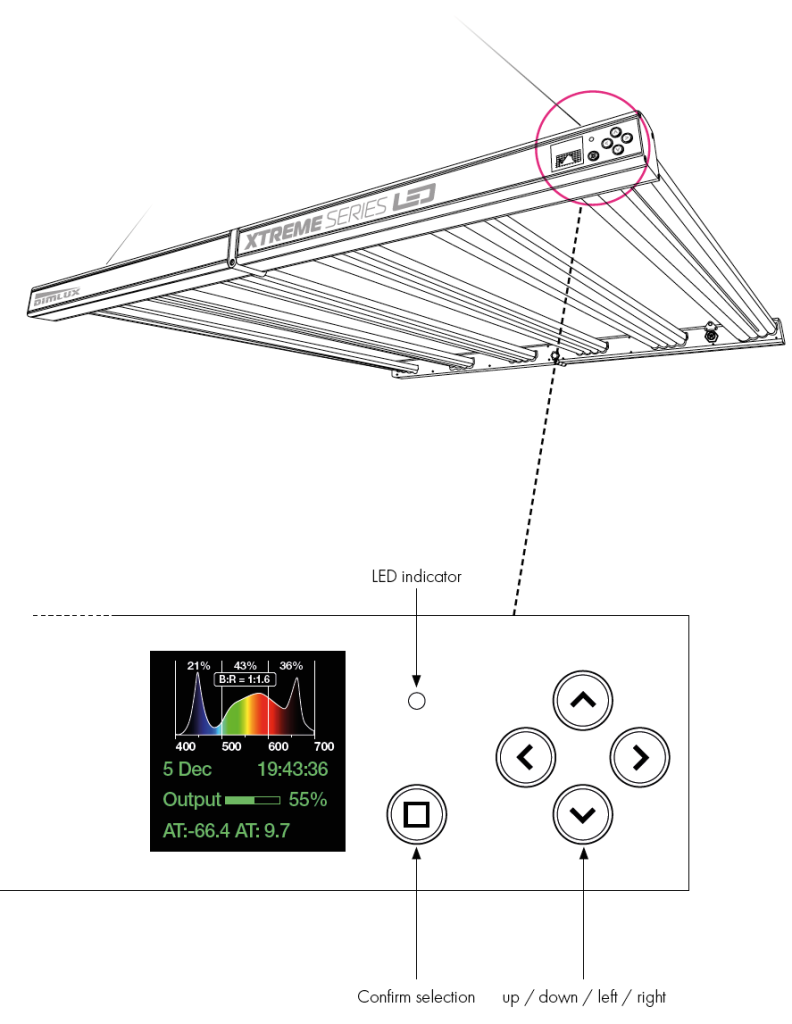
By pressing the button with the square you activate the display. Use the up/ down arrows to navigate through the settings. If you are on a setting and use the right arrow you go to the subsettings / functionalities.
Any adjustment in setting must be confirmed with the button with square.
If the LCD display is not operated for 2 minutes, it will jump back to home and the display will go to 50%, 25% or 10% brightness.